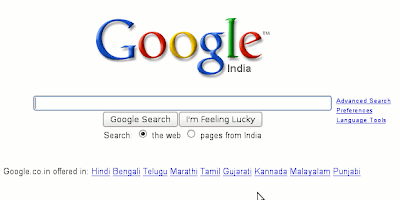
Do you dread "inappropriate" content in your Google search results? For example, a kid searched for pussy, expecting to see some cute kittens (four-legged). But Google would return results quite inappropriate for a kid expecting to see cute cats.
If you wish to avoid such a circumstance, you can turn the "Safe Search" option for Google by ging to the Preferences page in Google and choose appropriate options and save. But this option relies on cookies. So whenever the browser's private data is cleaned, you are back to square one. Can't we delete all cookies other than the Google Preferences permanent? Yes we can. There are a few add-on for Firefox Web browser that allow you to manage cookies. Use cookie managers to delete other cookies without harming Google Preferences cookie.
- Install CookieCuller Firefox add-on
- Open Google preferences page, select appropriate options and save
- If you use Google.com as well as other local Google, you will have to save preferences for all Google search sites
- Now open CookieCuller. It should be present under the Tools menu
- Look for a cookie by google.com or by the local Google search address with cookie name "PREF". This is the cookie which contains your Google search preferences.
- Select this cookie and click on "Protect"
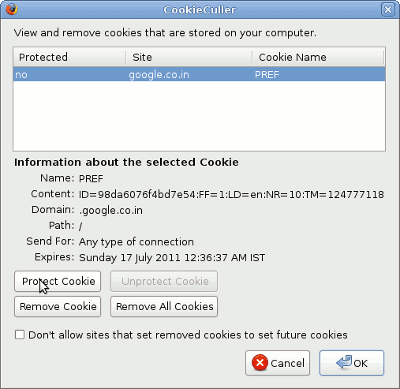
Now whenever you need to delete cookies, go to CookieCuller and delete the desired cookies.
The cookie will stay in your browser till you use CookieCuller to delete other cookies. If you choose the browser's option to delete all cookies, the protected cookie will also get deleted. So always use CookieCuller to delete all other cookies, while keeping Google Preferences cookie.
Can't find the Google Preferences cookie? In case you cannot identify the cookie, delete all cookies in the browser. For this, go to Tools -> Clear Private Data and remember to select cookie option before deleting the data. Now go to Google Preferences page and set your preferences. Now when you open CookieCuller, you should find just one cookie. That's google Preferences ccookie. Protect it.
But there is still a problem: the "Safe Search" option won't be valid for searches done in the browser address bar and search bar. This can be solved by making "Safe Search" the default option for searches done in the Firefox address bar and search bar?
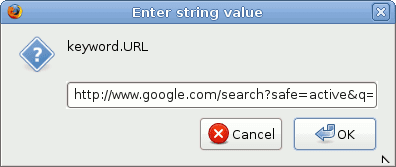
Follow these steps to make Firefox use "Safe Search" for all searches done in the browser address bar and search bar:
- Type "about:config" in Firefox address bar.
- Search for "url.keyword"
- Modify its value to http://www.google.com/search?safe=active&q=
(The value can be changed by double-clicking on it or by selecting Modify from the options that appear on right-click.)
Now your Firefox Web browser will only show "Safe Search" results by default.
The basic idea in this method is that change the search URL to "http://www.google.com/search?safe=active&q=". This can be done in other browsers as well. You need to know how to change the value.

No comments:
Post a Comment